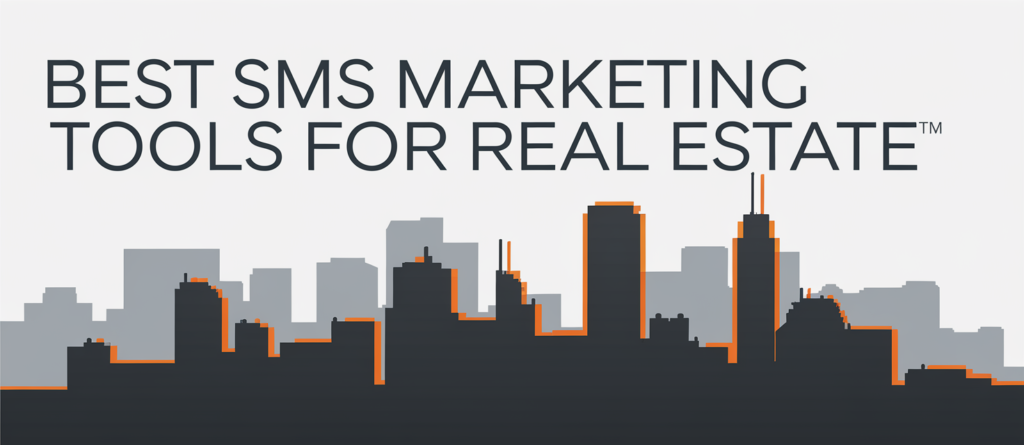
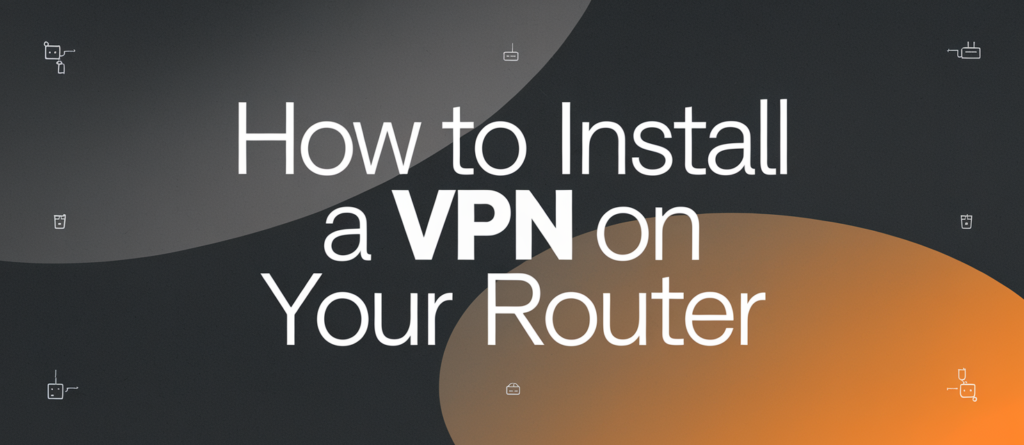
Installing a VPN (Virtual Private Network) on your router is one of the best ways to ensure network-wide online privacy and security. By configuring a VPN on your router, you protect every device connected to your network, including those that don’t support VPN software. This guide explains everything you need to know to install a VPN on your router effectively.
A VPN router is a standard Wi-Fi router with VPN software installed. It encrypts all data transmitted through the network, providing seamless security for connected devices such as PCs, smartphones, smart TVs, and IoT devices.
When configured, the router routes all internet traffic through a VPN server, ensuring encryption. This setup eliminates the need for individual installations.
| Router Type | Details |
| Pre-configured VPN Routers | Sold with VPN software pre-installed. |
| Consumer Routers | Requires manual VPN setup. |
| Custom Firmware Routers | Routers flashed with firmware like DD-WRT or Tomato for VPN compatibility. |
If your router doesn’t support VPNs, consider:
| Router Model | Compatible Firmware | Notes |
| Asus RT-AC86U | AsusWRT, DD-WRT | User-friendly interface. |
| Netgear Nighthawk X10 | DD-WRT | Requires firmware update for VPN use. |
| Linksys WRT3200ACM | OpenWRT, DD-WRT | Supports advanced VPN configurations. |
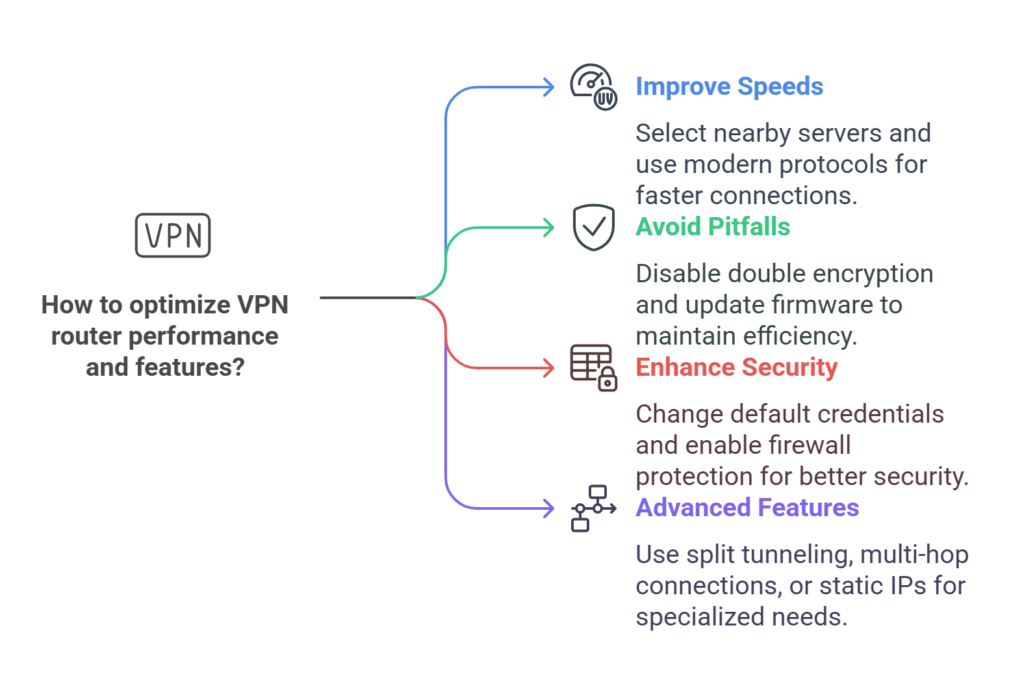
Split tunneling allows specific devices or applications to bypass the VPN connection. This feature is helpful for:
Some VPN routers support multi-hop, where data is routed through multiple VPN servers. This adds extra layers of encryption but may reduce speed.
Assigning a static IP address for certain devices ensures they always use the same IP when connected. This is useful for setting up secure remote access.

Access your router settings via its IP address and configure the VPN client with the credentials provided by your VPN provider.
Some routers come with pre-installed VPN functionality, but most require manual configuration or firmware updates.
Check your router’s manual or advanced settings for VPN or OpenVPN options.
Log into the router’s admin panel and enable VPN settings under advanced options.
VPNs can reduce speeds slightly due to encryption overhead, but choosing nearby servers minimizes this.
VPN prices vary but typically range from $3 to $12 per month.
Top-performing VPNs include ExpressVPN, NordVPN, and Surfshark.
Upgrade your router, reduce device congestion, and ensure firmware is updated.
By following this guide, you’ll have a VPN-enabled router that offers enhanced security and privacy for all your devices.
With the right setup, you’ll enjoy safer browsing, better data protection, and access to global content.
Discover thesaasifyhub.com, where we specialize in reviewing essential SaaS products like GetResponse and FreshBooks. Our mission is to assist you in finding the best digital tools to streamline your operations and drive growth. Let’s explore together!
Welcome to thesaasifyhub.com – where SaaS meets simplicity. Our journey began with a simple mission: to make the world of SaaS accessible, understandable, and beneficial to everyone. We dive into products like GetResponse, QuickBooks, FreshBooks, CuraDebt, and AppSumo, cutting through the noise to deliver honest, insightful reviews.
© 2024 TheSaasifyhub, All right reserved.