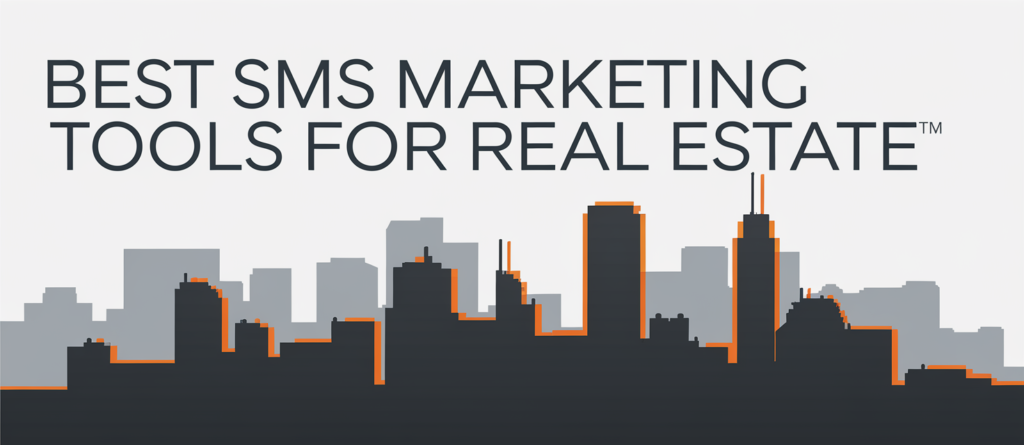

In today’s interconnected world, privacy and access to global content are key reasons for using a Virtual Private Network (VPN) on your smart TV. This article offers a detailed guide on setting up a VPN on your smart TV while addressing essential considerations for optimal performance.
Smart TVs bring global streaming services to our fingertips, but many apps are restricted based on regional licensing. Using a VPN provides the following benefits:
Smart TVs running Android TV or Google TV support native VPN apps. Follow these steps:
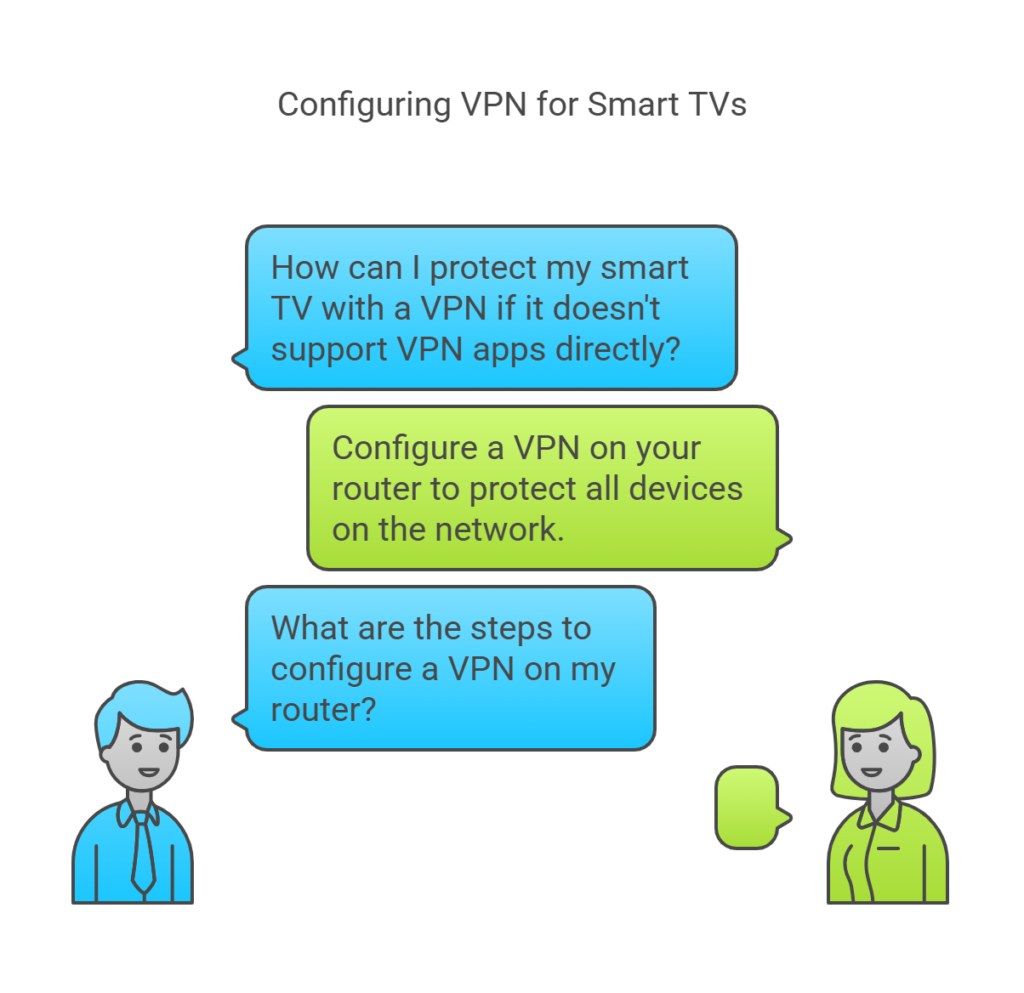
If your smart TV does not support VPN apps directly, configure a VPN on your router to protect all devices on the network.
Steps to Configure a VPN Router:
Another option is to share your computer’s VPN-protected connection with your smart TV.
Windows:
Mac:
Streaming devices like Amazon Fire TV Stick, Roku, or Chromecast are excellent alternatives for TVs with limited VPN support. Install the VPN app on the device and connect it to your TV.
| Brand | Installation Options |
| Samsung (Tizen) | Configure a VPN on a router or use Smart DNS. |
| LG (webOS) | Share a VPN via computer or configure on the router. |
| Sony (Android) | Download and install VPN apps directly from Google Play. |
| Vizio | Requires VPN-protected Wi-Fi or Ethernet sharing from a computer. |
Smart DNS is a simplified way to bypass regional restrictions without full encryption.
Pros and Cons of Smart DNS
Pros: Fast speeds, easy setup.
Cons: No encryption, fewer features than a full VPN.
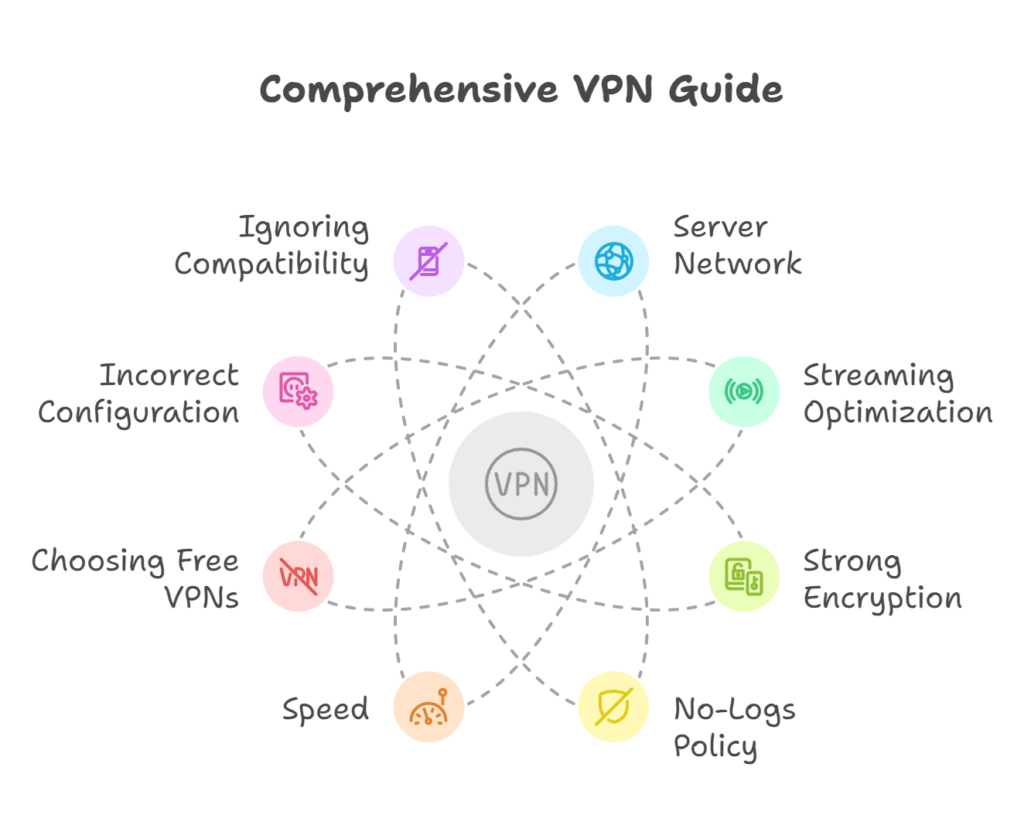
Selecting the right VPN ensures optimal performance and security. Here are key features to consider:
Can I install a VPN on a smart TV? Yes, if your TV runs Android or Google TV. For others, use router configuration or shared connections.
Can I get a free VPN for my smart TV? Free VPNs exist but are not recommended due to slower speeds, limited servers, and potential privacy risks.
How to use VPN on Android TV? Install the VPN app from Google Play, log in, and connect to a server.
How to install a free VPN on Samsung smart TV? Samsung TVs don’t support direct VPN apps. Use a VPN-enabled router or Smart DNS.
How much does a VPN cost? Premium VPNs range from $3 to $15 monthly, depending on the plan and provider.
Can I use a VPN to watch TV? Yes, VPNs allow access to geo-restricted streaming services worldwide.
Can I install a VPN on LG smart TV? Direct installation is unavailable. Use Smart DNS, router setup, or share from a computer.
Can I get NordVPN on my smart TV? Yes, NordVPN supports Android TVs directly and can be configured on routers for other brands.
By setting up a VPN on your smart TV, you’ll gain access to unrestricted content, ensure privacy, and protect your network from potential threats. Whether you choose direct installation, router configuration, or Smart DNS, the options above provide a seamless streaming experience with enhanced security.
Additionally, investing in a reliable VPN provider ensures long-term benefits, including faster speeds, better support, and enhanced privacy features.
Discover thesaasifyhub.com, where we specialize in reviewing essential SaaS products like GetResponse and FreshBooks. Our mission is to assist you in finding the best digital tools to streamline your operations and drive growth. Let’s explore together!
Welcome to thesaasifyhub.com – where SaaS meets simplicity. Our journey began with a simple mission: to make the world of SaaS accessible, understandable, and beneficial to everyone. We dive into products like GetResponse, QuickBooks, FreshBooks, CuraDebt, and AppSumo, cutting through the noise to deliver honest, insightful reviews.
© 2024 TheSaasifyhub, All right reserved.