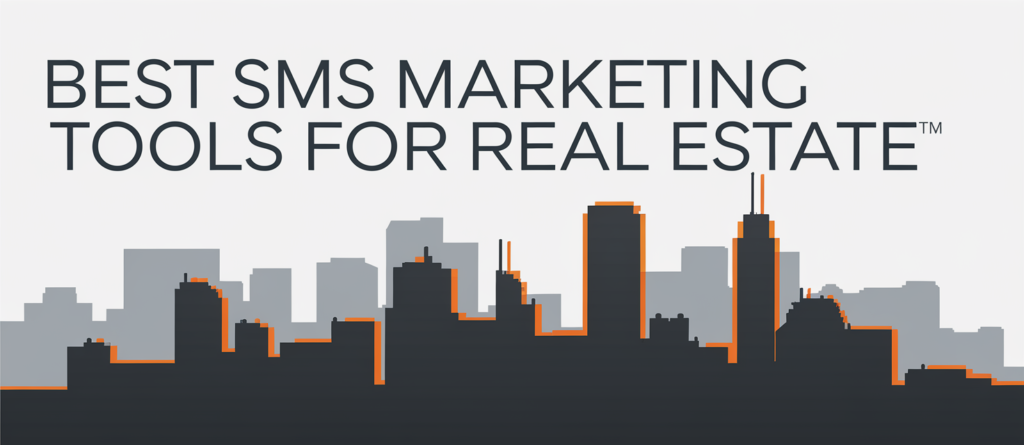

HubSpot is one of the widely used platforms in email marketing, and it has a lot of functions that can help different businesses easily control their email campaigns-multichannel marketing. On top of this, however, is an almost-sure collision of creative minds against the lack of receiving or adding any kind of the data. Marketing specialists may be looking for new ideas that make attachments as non-essential functions to software (like HubSpot and others) as possible.
This article is filled with detailed steps on how to add attachments to HubSpot emails as well as tips to help with SEO, FAQ answers, and a clearly elaborated exhaustive list of the reasons why and when you should employ attachments to your marketing emails.
Let us understand the practicality of this feature besides the technical character when it comes to email attachment. Attachments can be used to share other highly relevant resources with the audience, such as the following:
Adding attachments is a sure way to get more people to convert, create a better bond with your customers, and provide more valuable content. Still, it is of utmost importance that you make sure attachment cycle is correctly done to avoid issues like email failure to deliver, or the messages taking too long to load for the customers.
In order to attach a file to a HubSpot email, it is a very important first thing to ensure that you file is well prepared and optimized for email delivery. Here are a few tips:
Optimize File Size: You must be ensured that the file size is small enough to avoid slow load times or users getting bounce-back emails. Most of the files will range from 1MB to 5MB, but it can vary based on the file type.
Use Common File Formats: Some popular formats such as PDF, JPG, PNG, and DOCX are commonly accepted by HubSpot.
File Naming: The file name you choose for your file should be straightforward and concise. Do not make use of special characters or spaces in filenames because it can hinder file deliverability.
You can’t attach a file directly in marketing emails in the same way you do in Gmail, as HubSpot doesn’t allow that. Instead, you’ll have to upload the file through HubSpot’s File Manager and include the file’s link in your email.
Now that the file is uploaded to HubSpot, adding the link to the marketing email is the next step in the process.
Go to the Email section of your HubSpot account and choose the email you’d like to edit or create a new one.
Click Insert Link or Insert Image before inserting the attachment link.
Using the RTF editor, click the Insert Link button.
Paste the file URL that you had previously copied from the File Manager into the link field.
Do you want the file to appear in a separate window? Validate that the “Open in new window” option is selected.
Make the changes and send the sample to make sure that the file is opening by the link.
Before you send the email to your entire list, it is very important that you test it. Send the email to yourself and several coworkers. Then, click on the link to ensure that the attachment is opening as expected.
Master the art of adding attachments to HubSpot marketing emails. Elevate your email campaigns by providing essential documents and engaging your audience.

When everything is fine, you can go ahead and send the email to your marketing list. Keep a close eye on the email’s performance, including the click-through rates of the attachment link.
Best Practices for Adding Attachments to HubSpot Marketing Emails
Attaching files to emails is a great way to improve the relationships you have with your contacts, but be sure you do it properly by your email marketing. Here are some tips:
Though files may be beneficial in some cases, it is advisable not to include too many files in the email. The excess attachments could bring about lags on emails, and at times the email could land in a spam folder.
Most of your email readers will be using their mobile devices. Check that the files can be displayed well on mobile devices and are easy to read. Look for files that can be easily viewed, such as PDFs and images, on a small screen.
When attaching a file link to your email, always put a clear call-to-action or use a sentence to explain what the attachment is about. Instead of the plain “Click here for the brochure,” you can express it differently such as the following: “Download our product brochure to get more information about our service.”
Some email clients, specifically old ones, might not properly run file downloads. Run a test to see how your email performs on different email clients and devices as it may have major compatibility issues.
When you are about to mess with sensitive files, keep in mind that the attachments should be secure. The option to use password protection for PDF files or to block access to sensitive info behind a secure login or access control mechanism is always available.
| File Type | Recommended Use | Ideal File Size |
| Brochures, reports, whitepapers | 1MB – 5MB | |
| JPEG/PNG | Product images, event invitations | Less than 1MB |
| DOCX | Case studies, presentations | 1MB – 3MB |
| XLSX | Data sheets, reports | 1MB – 5MB |
| Factor | Importance | Recommendation |
| File Size | High | Keep files under 5MB to ensure quick loading times. |
| File Format | Medium | Use common formats like PDF or JPG for compatibility. |
| Mobile Optimization | High | Ensure files are easy to read on mobile devices. |
| Security | High | Secure sensitive attachments with passwords if necessary. |
No, HubSpot doesn’t allow direct file attachments to marketing emails. First of all, you need to add the files to the HubSpot’s File Manager and then provide a link to the file in the email.
The files that can be emailed are the following but not limited to: PDFs, images (JPG, PNG), documents (DOCX, XLSX), and so on. Your files need to be in formats that are common and widely supported across devices for the best results.
Try to keep your file size between 1MB and up to 5MB. The big files could let the page load slower which can lead to delivery issues or not load up at all.
You can follow link visits on the attachment by executing HubSpot’s email analysis. The information will let you know how many people clicked the link to download the file.
Even though attaching of multiple files directly is not possible, you can upload more files to the HubSpot File Manager and then you can add the links to each in your email content.
Yeah, you can add attachments to automated emails in HubSpot just like you do so for standard emails. Be sure to have the files uploaded to your File Manager and also ensure that the links are properly added.
HubSpot actually doesn’t provide a direct method to offer expiration dates for files to the ones who want to download it. However, that’s no big deal you can just delete the file through the File Manager if you want it not to be downloaded at all.
Providing your email audience with marketing attachments will give you a rather basic yet a rewarding opportunity for your business. You can use attachments to give teachers more sources, increase the amount of time they engage and at last time convert buyers. While HubSpot does not provide direct file attachments, you can simply upload your files to the File Manager and share them by linking them within your email content.
Make sure to file the best practices on which you can get your email attachments improved, such as reduction of file size, usage of mobile-friendly formats, and protection against unauthorized duplication. Some winning strategies include using attachments to make your HubSpot marketing campaigns more successful.
Not only will this enhance user experience, but also improve your email marketing efforts through delivering personalized and more relevant content to your customers.
Discover thesaasifyhub.com, where we specialize in reviewing essential SaaS products like GetResponse and FreshBooks. Our mission is to assist you in finding the best digital tools to streamline your operations and drive growth. Let’s explore together!
Welcome to thesaasifyhub.com – where SaaS meets simplicity. Our journey began with a simple mission: to make the world of SaaS accessible, understandable, and beneficial to everyone. We dive into products like GetResponse, QuickBooks, FreshBooks, CuraDebt, and AppSumo, cutting through the noise to deliver honest, insightful reviews.
© 2024 TheSaasifyhub, All right reserved.